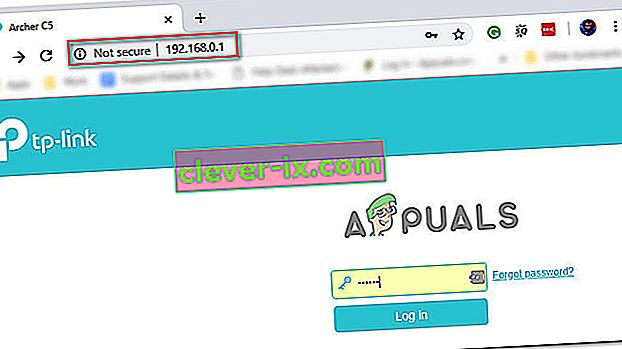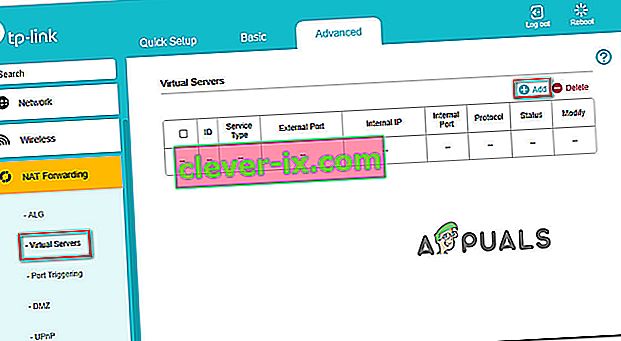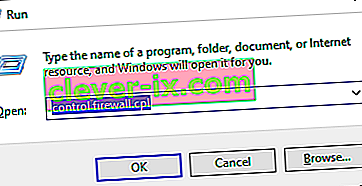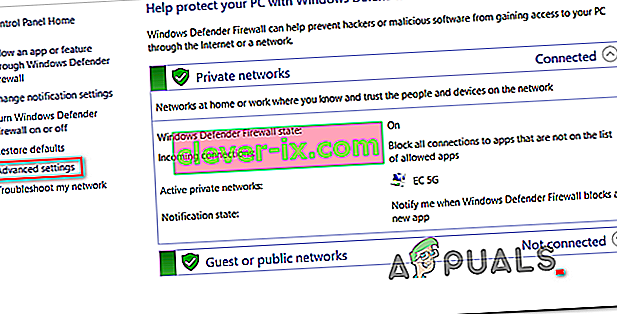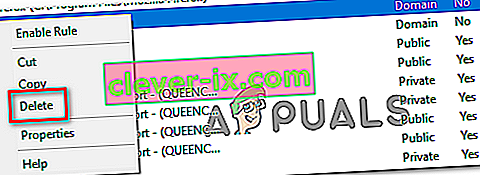Alcuni utenti di Read Dead Online segnalano di ricevere regolarmente il codice di errore 0x20010006 dopo essere stati disconnessi dal server di gioco. Alcuni utenti interessati segnalano che il problema si verifica ogni volta che tentano di collegarsi in linea, mentre altri affermano che il problema si verifica a intervalli casuali.

- Problemi del server Rockstar : tieni presente che questo problema può benissimo essere causato da un problema del server che esula dal controllo dell'utente finale. Prima di implementare una delle correzioni di seguito, dovresti iniziare controllando la pagina di stato di Rockstar per vedere se il gioco presenta alcuni problemi del server che contribuiscono al tuo problema di disconnessione.
- Glitch esclusivo di Steam - Diversi utenti che hanno avviato il gioco tramite Steam hanno scoperto che se tentano di avviare il componente online dal menu di pausa della modalità Storia, non riceveranno più lo stesso errore di disconnessione. I risultati varieranno, ma vale comunque la pena provarlo.
- Incoerenza del router - Come si è scoperto, questo particolare problema può anche essere causato da qualche tipo di incoerenza del router (più comunemente facilitato con il DNS e l'indirizzo IP assegnati al dispositivo). In questo caso, dovresti provare a riavviare o resettare il router e vedere se questo finisce per risolvere il problema per te.
- UPnP è disabilitato : al giorno d'oggi, la maggior parte dei router viene fornita con Universal Plug and Play abilitato per impostazione predefinita. Ma con i modelli precedenti (o se hai disabilitato questa funzione manualmente), potresti vedere questo codice di errore dovuto al fatto che le porte richieste dal gioco non vengono inoltrate automaticamente. In questo caso, puoi risolvere il problema accedendo alle impostazioni del router e abilitando UPnP.
- Le porte utilizzate da Red Dead Online non vengono inoltrate : nel caso in cui il router non supporti UPnP, sarà necessario eseguire alcune operazioni manuali e inoltrare tutte le porte utilizzate da questo gioco per garantire che non si verifichino problemi di connettività. Dovrai farlo dal menu delle impostazioni del router.
- DNS assegnato incoerente : un altro scenario abbastanza popolare che potrebbe causare questo problema è un'incongruenza con la modalità di assegnazione del DNS predefinito. Alcuni utenti che stavano affrontando lo stesso problema hanno confermato che il problema è stato risolto dopo essere passati agli indirizzi DNS forniti da Google.
- Strumento Solo Lobby bloccato da Windows Firewall - Nel caso in cui fai parte della comunità di modding e stai utilizzando lo strumento Solo Lobby, tieni presente che dovrai inserire l'applicazione nella whitelist dalle impostazioni di Windows Firewall per evitare l' errore 0x20010006 .
Verifica di problemi con il server
Prima di provare una delle soluzioni seguenti, dovresti iniziare assicurandoti che il problema non si stia verificando a causa di un problema al di fuori del tuo controllo.
Questa è una preoccupazione valida, soprattutto se non riesci a partecipare a un gioco online (l'errore appare non appena provi ad andare online).
Se questo scenario è applicabile, dovresti iniziare controllando se i server Rockstar stanno attualmente riscontrando interruzioni sulla piattaforma su cui stai tentando di giocare.
Fortunatamente, esiste una pagina di stato del servizio ufficiale che puoi ispezionare per vedere se ci sono problemi con il server con Red Dead Online . Accedilo da questo link ( qui ) e verifica se alcuni servizi relativi a Red Dead Online sono attualmente interessati (colorati in giallo o rosso).

Nota: nel caso in cui scopri che il server di Red Dead Online relativo alla piattaforma scelta sta riscontrando problemi, nessuna delle potenziali correzioni di seguito farà la differenza. L'unica cosa che puoi fare ora è aspettare che gli ingegneri Rockstar risolvano il problema.
Se questa indagine rivela che non ci sono problemi di fondo con i server Rockstar, è probabile che una delle potenziali correzioni di seguito ti consenta di risolvere questo problema.
Vai online tramite la modalità Storia
A quanto pare, c'è una soluzione alternativa che molti giocatori che hanno riscontrato l' errore 0x20010006 hanno utilizzato correttamente è avviare la modalità multiplayer direttamente dal menu Storia (dal menu del gioco principale).
Puoi farlo facilmente mettendo in pausa il gioco e accedendo al menu Online dalla sezione sinistra dello schermo.

Diversi utenti interessati che non erano in grado di partecipare a un gioco online convenzionalmente hanno confermato che questo approccio ha finalmente permesso loro di giocare solo a Red Dead.
Provalo e vedi se ti permette di aggirare l' errore 0x20010006. Nel caso in cui continui a visualizzare lo stesso codice di errore, passa alla potenziale correzione successiva di seguito.
Riavvio o ripristino del router
Poiché è stato confermato da diversi utenti interessati, questo problema può anche essere facilitato da un'incongruenza che ha a che fare con il modo in cui vengono recuperati DNS e IP per il dispositivo su cui stai tentando di giocare.
La maggior parte degli utenti interessati che hanno affrontato questo problema hanno segnalato che il problema è stato risolto dopo aver riavviato il router o dopo aver eseguito un ripristino.
Se pensi che questo scenario possa essere applicabile, dovresti iniziare in modo semplice con un semplice riavvio. Questa operazione aggiornerà l'IP e il DNS utilizzati dal dispositivo che stai utilizzando per giocare a Red Dead Online senza sovrascrivere le impostazioni personalizzate che hai stabilito in precedenza.
Per eseguire un semplice ripristino del router, è sufficiente spegnere il router, scollegarlo dalla presa di corrente e attendere almeno 30 secondi per assicurarsi che i condensatori di alimentazione siano completamente scarichi.
Dopo aver riavviato il router, prova a connetterti di nuovo a un gioco online e verifica se il problema è stato risolto.

Se questo non funziona, fai un reset del router premendo e tenendo premuto il pulsante dedicato sul retro per almeno 10 secondi o fino a quando non vedi i LED frontali lampeggiare contemporaneamente.
Nota: tieni presente che questa operazione potrebbe ripristinare alcune impostazioni personalizzate stabilite in precedenza (ciò potrebbe includere credenziali di accesso del router personalizzate o porte inoltrate.
Nel caso in cui hai provato a ripristinare il router ma stai ancora ricevendo disconnessioni casuali in Red Dead Online con lo stesso codice di errore (0x20010006), passa alla prossima potenziale correzione di seguito.
Utilizzo di una VPN per filtrare la connessione (solo PC)
Nel caso in cui riscontri il problema su un PC, dovresti anche considerare di filtrare la tua connessione tramite una VPN e vedere se il gioco diventa più stabile.
Potrebbe sembrare una soluzione strana, ma molti utenti interessati hanno segnalato che i loro problemi di connettività sono quasi scomparsi dopo aver fatto ricorso a un client VPN. Ciò sembra suggerire che l' errore 0x20010006 sia in qualche modo facilitato da alcuni ISP (provider di servizi Internet) .
Se ritieni che questo scenario sia applicabile, dovresti provare a installare un client VPN e vedere se questo risolve il tuo problema di connettività con Red Dead Online.
Dovresti iniziare provando un client VPN gratuito poiché non sai con certezza se questa correzione sarà efficace. Ecco alcuni servizi VPN che includono un piano gratuito o prove gratuite:
- Cyberghost
- NordVPN
Nel caso in cui hai già provato a utilizzare una VPN o non ha fatto la differenza o non stai riscontrando il problema su un PC, passa alla prossima potenziale soluzione di seguito.
Abilitazione di UPnP nelle impostazioni del router
Puoi anche aspettarti di vedere questo problema nel caso in cui il tuo router non sia in grado di inoltrare automaticamente le porte utilizzate da Red Dead Online - Nella maggior parte dei casi, questo problema si verificherà con router meno recenti o con router in cui UPnP (Universal Plug and Play) è disabilitato.
Se sospetti che UPnP possa essere disabilitato nelle impostazioni del tuo router, la procedura seguente dovrebbe consentirti di abilitare questa opzione e assicurarti che ogni porta attivamente utilizzata da Red Dead Online su PC, Xbox One o Ps4 venga inoltrata correttamente.
Ecco cosa devi fare:
Nota: a seconda del produttore del router, le schermate visualizzate potrebbero essere diverse.
- Apri il tuo browser web predefinito su un computer desktop e digita uno dei seguenti indirizzi all'interno della barra di navigazione e premi Invio:
192.168.0.1192.168.1.1
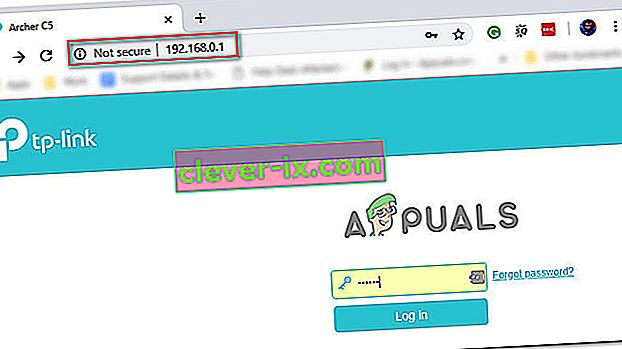
- Enter your router credentials and press Enter to gain access to your router settings. Keep in mind that most router manufacturers use admin (as username) and 1234 (as password). If that doesn’t work, search online for the default logins according to your router model.
- Once you’re inside you’re router settings, access the Advanced options and look for an entry named UPnP.

Note: The exact name of this feature might be slightly different for each manufacturer.
- Enabling the UPnP feature and save the changes before restarting your router.
- After you enable UPnP and restart your router, launch Red Dead Online and see if you’re still encountering the same connectivity issue.
If the same problem still appears, move down to the next potential fix below.
Forwarding the ports used by Red Dead Online manually
If you’re using a fairly old router that doesn’t know how to do UPnP (Universal Plug and Play), you will need to forward the ports manually in order to ensure that Red Dead Online is able to receive incoming network requests. A lot of affected users have confirmed that this operation was the only thing that allowed them to finally play the game without having to face constant 0x20010006 error codes.
Note: Keep in mind that depending on your router manufacturer, the instructions below, and the name of the option you’ll end up seeing will be different.
But if this scenario seems like it could be applicable, start following the instructions below to forward the ports that are being used by Red Dead Online:
- On a desktop computer, make sure you are connected to the network maintained by your router, then type one of the following IP address inside the navigation bar and press Enter:
192.168.0.1 192.168.1.1
Note: If none of the addresses above allow you to access your router settings, search online for specific steps of accessing your router settings.
- Once you reach the login page, enter your credentials to gain access to your router settings. Keep in mind that with most manufacturers, the default username is admin and the default password is either admin or 1234.

Note: In case none of these combinations work, use the custom credentials you established or search online for the default ones used by your networking device manufacturer.
- Once you’re inside you’re router settings, look to expand on the Advanced menu, then look for an option named NAT Forwarding or Port Forwarding. Next, click on that option and click on Virtual Servers see if you can find a button that allows you to add additional ports.
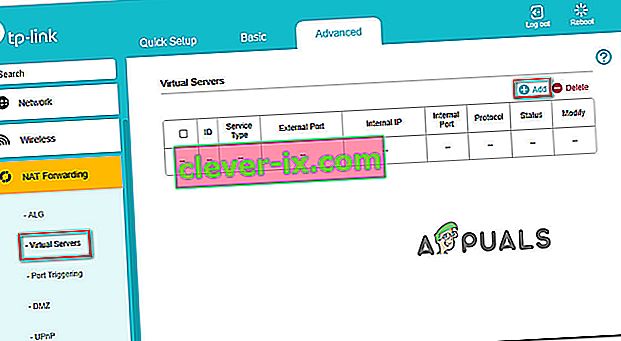
- Keep in mind that the ports that you need to forward will be different depending on the platform that you use to play the game (PS4, Xbox One, or PC). To make things easier, we made a list of every port that you need to open depending on your platform:
Red Dead Online - Playstation 4 TCP: 465,983,1935,3478-3480,10070-10080,30211-30217 UDP: 3074,3478-3479,6672,61455-61458 Red Dead Online - Xbox One TCP: 3074,30211-30217 UDP: 88,500,3047,3074,3544,4500,6672,61455-61458 Red Dead Online - PC TCP: 30211-30217 UDP: 6672,61455-61458 Red Dead Redemption 2 - Steam TCP: 27015-27030,27036-27037,30211-30217 UDP: 4380,6672,27000-27031,27036,61455-61458
- Once you manage to forward the ports used by Red Dead Online, save the changes and restart both your router and your console or PC before launching the game again.
In case you still get disconnected with the 0x20010006 error code, move down to the next potential fix below
Using Google DNS
If none of the potential fixes above have work, one last thing you can try is to change the default DNS (domain name servers) that are being used by your PC or console to public DNS provided by Google. This fix was confirmed to be effective on both Xbox One and PC.
In case your problem is being facilitated by incorrect default DNS, the instructions below should allow you to resolve the issue.
But keep in mind that depending on your platform of choice, the instructions on changing the default DNS to Google’s DNS will be different. To accommodate every user base, we created 3 separate guides – one for PS4, one for Xbox One, and one for PC.
Follow whichever guide applies to the platform where you’re encountering the 0x20010006 error code on.
Using Google DNS on PS4
- From the main console dashboard, go to Settings > Network > Set up Internet Connection.
- Choose Wi-Fi or LAN, depending on what type of network you’re using.
- Choose Custom, then set the IP Adress to Automatic.
- Set the DHCP Host Name to Do Not Specify, then set DNS Settings to Manual.
- Next, set the Primary DNS to 8.8.8.8 and the Secondary DNS to 8.8.4.4.

Note: If you want to use IPV6, use the following addresses instead:
Primary DNS - 208.67.222.222 Secondary DNS - 208.67.220.220
- Launch Red Dead Online and see if the problem is now fixed.
Using Google DNS on Xbox One
- From the main Xbox One dashboard, press the Guide menu on your controller and go to Settings > Network > Advanced Settings.
- Next, from the list of available options, click on DNS settings, then select Manual.
- Next, set 8.8.8.8 as the Primary DNS and 8.8.4.4 as the Secondary DNS.

Note: For IPV6, use the following addresses instead:
Primary DNS - 208.67.222.222 Secondary DNS - 208.67.220.220
- Save the changes, restart your console and see if the problem is now fixed.
Using Google DNS on PC
- Open up a Run dialog box by pressing Windows key + R. Next, type ‘ncpa.cpl’ and press Enter to open up the Network Connections window.
- Next, access the connection that you want to set Google’s DNS on. If you’re connected on wireless, right-click on Wi-Fi (Wireless Network Connection) and choose Properties. If you’re using a wired connection (right-click on Ethernet (Local Area Connection) instead.
- Once you’re inside the Properties screen, select the Networking tab from the horizontal menu at the top and go to the settings module under This connection uses the following items. Next, select Internet Protocol Version 4 (TCP / IPv4) and click on the Properties menu below.
- Inside the Internet Protocol Version 4 (TCP / IPv4) Properties screen, go to the General tab. Next, select the toggle associated with Use the following DNS server address and replace Preferred DNS server and Alternate DNS server respectively with the following:
8.8.8.8 8.8.4.4
- After the values have been adjusted, step 3 and step 4 with Internet Protocol Version 6 (TCP / IPv6) but use the following values instead:
2001:4860:4860::8888 2001:4860:4860::8844
- Save the changes and restart your network connection and your PC.
- Launch Red Dead Online at the next startup and see if the random disconnects with the 0x20010006 error have stopped.

Whitelisting the Solo Lobby tool (if applicable)
In case you are into modding and are using the Solo Lobby program on PC, the reason you might experience random 0x20010006 disconnects is due to a series of Windows Firewall inbound and outbound rules that end up blocking communications between your local installation and the Rockstar server.
Several affected users that were struggling with the same thing have confirmed that they managed to fix the problem by accessing the Windows Firewall settings and deleting the inbound and outbound rules associated with the solo lobby program.
If this scenario is applicable, follow the instructions below to whitelist the Solo Lobby tool in order to stop the 0x20010006 disconnects:
- Press Windows key + R to open up a Run dialog box. Next, type ‘control firewall.cpl‘ inside the text box and press Enter to open up the Windows Defender Firewall screen.
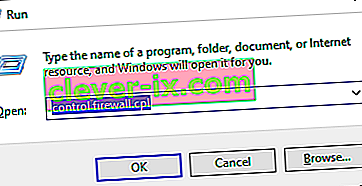
- Once you’re inside the Windows Defender Firewall screen, click on Advanced settings from the vertical menu on the left, then click Yes at the UAC (User Account Control) prompt.
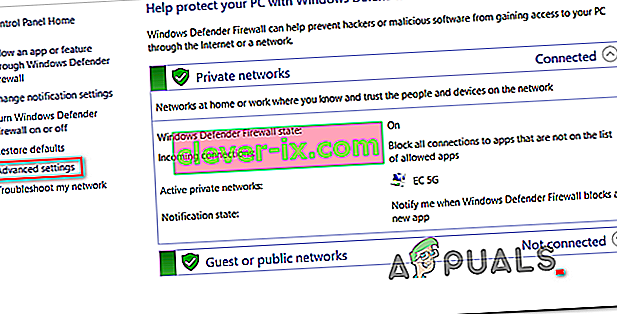
- Once you’re inside the Windows Defender Firewall, click on Inbound Rules and scroll down through the list of rules until you find the one associated with Solo Lobby Program. Once you see it, right-click on it and choose Delete from the newly appeared context menu.
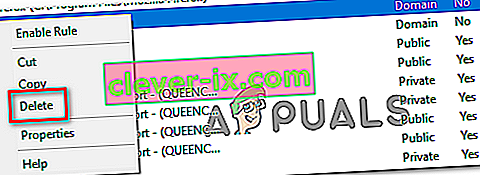
- Once the Inbound Rule associated with Solo Lobby Program has been deleted, select the Outbound Rule from the menu on the left, then repeat the same process as above, deleting the rule associated with Solo Lobby Program.
- Once both the inbound and outbound rules have been deleted, launch the game again and see if the problem is now resolved.